Zoom Settings
Zoom audio settings – Desktop/Laptop
1. First, go to the audio settings via the arrow next to the ‘Mute’ button.
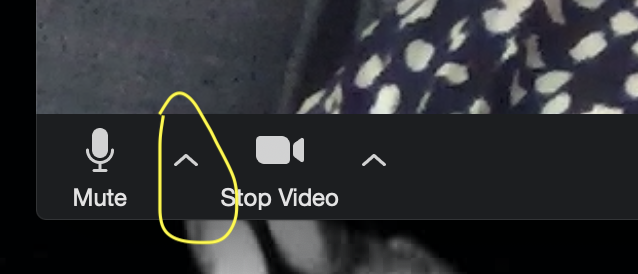
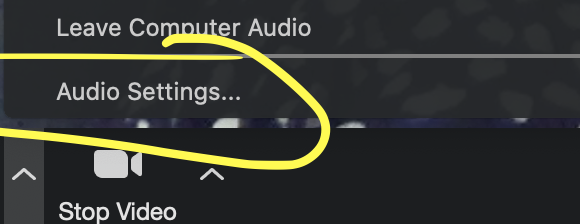
2. Untick ‘Automatically Adjust Microphone Volume’
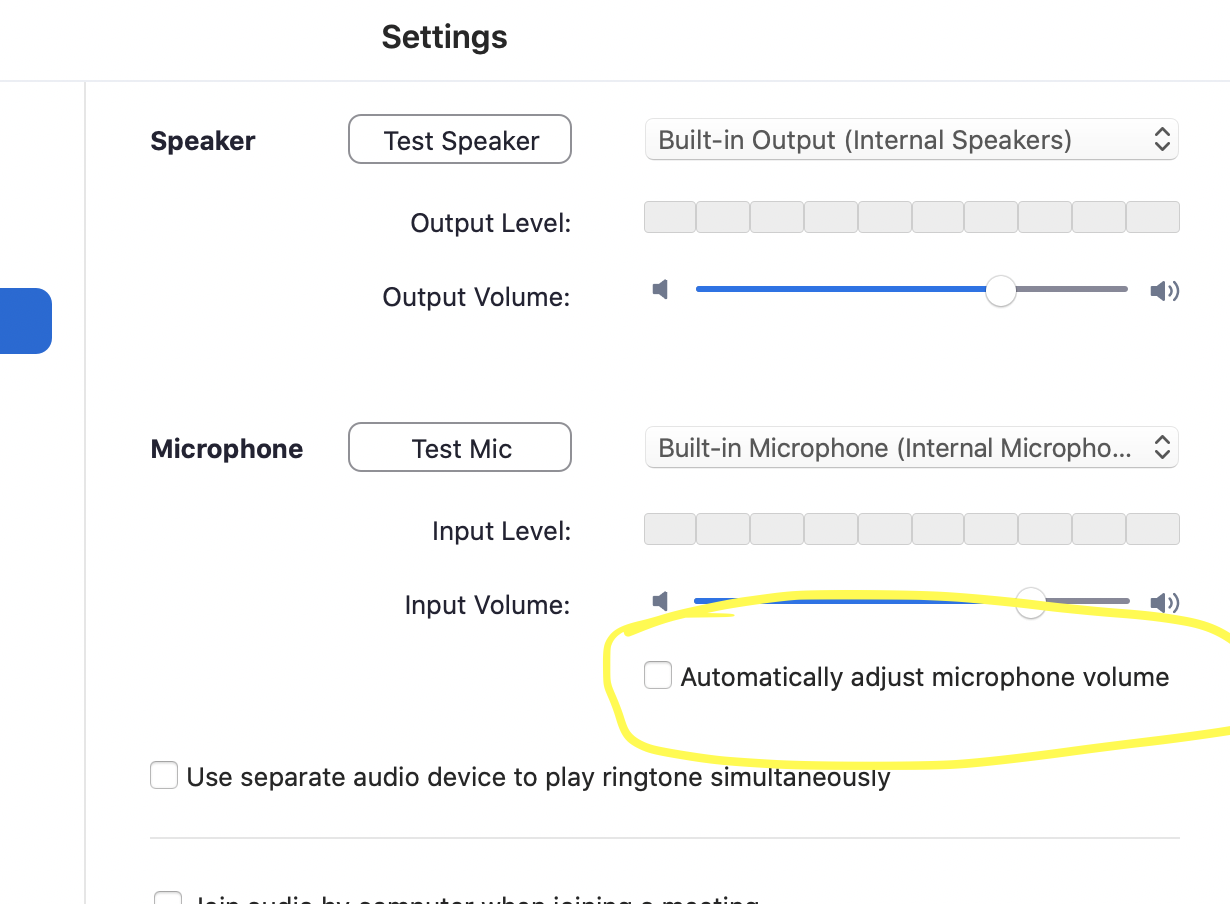
3. Go to ‘Advanced’ at the bottom of the setting page and tick the box
for “Show in-meeting option to “Enable Original Sound” from
microphone”. This one is really important. Some of the software,
designed to help speech, mistakes sustained notes as background hum
and cuts them out.
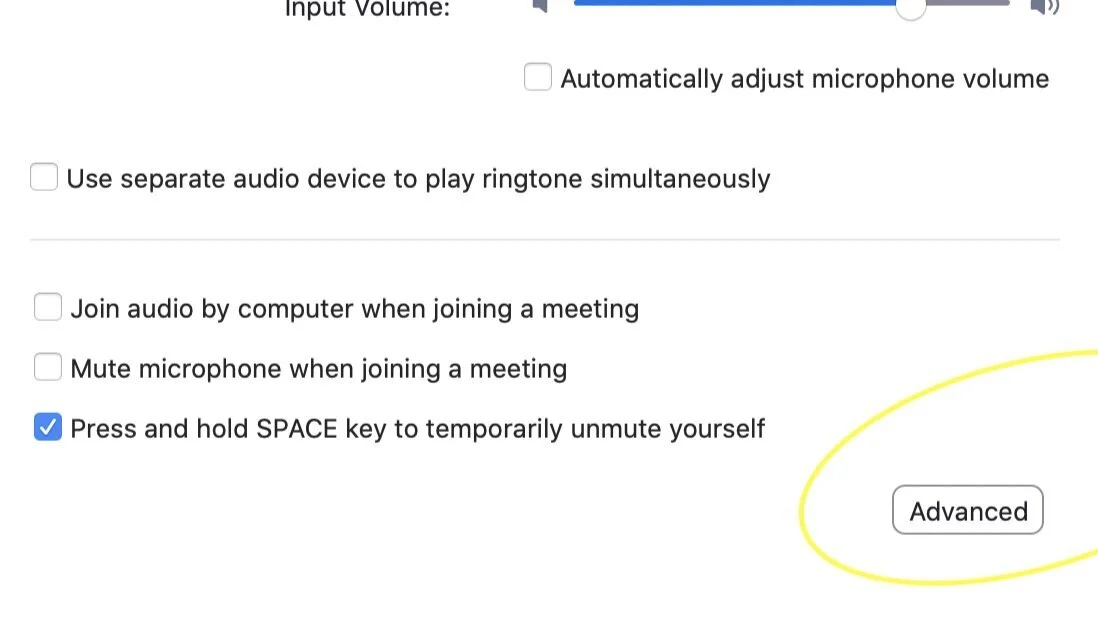
4. Change both “Suppress Persistent Background Noise” and “Suppress
Intermittent Background Noise” to disabled
5. Makes sure “Echo Cancellation” is set to auto

6. Be sure to choose “Turn on Original Sound” when you return to a meeting.
iPhones/iPads
It’s not ideal to be running voice lessons on these, either for singer
or coach. However, if one of you has no other choice, you can at least
use this adjustment to help your sound during your session:
1. Settings > Accessibility > Audio/Visual > Phone Noise Cancellation (untick)


